So you have a brand new WordPress website – exciting! Whether you have had some training on how to use the site or not, the resources on this page will help you get started with making the most out of your new online presence.
First, a course to help familiarise you with the WordPress dashboard:
Did you know that Learn WordPress hosts frequent social learning spaces where you can learn more alongside fellow WordPress users? These are a great way to not only learn more but to get to know other people in the global community of WordPress users. Click here to check them out.
Exploring WordPress
Once you feel you have a grip on the basics, here are some standalone workshops to help you dive deeper into your new WordPress website:
-

Applying duotone filters to change color effects
In this tutorial, we will explore using the duotone filter to create different effects on your images. We will learn how to apply and clear duotone filters to images, create a custom duotone filter, add […]
-

Choosing and Installing a Plugin
One of the biggest advantages of using WordPress is installing and utilising plugins to extend the functionality of your website. This workshop will explore how to search, review and install the right plugins to meet […]
-

Getting to know the WordPress Dashboard
In this workshop, we will be introduced to the WordPress Dashboard. We will briefly look at everything you need to know to start your WordPress journey. Learning outcomes Comprehension questions Resources User roles and capabilities […]
-

How to Create a Menu with the Navigation Block
Are you ready to create a navigation menu? In Block Themes, you will use the Navigation Block to create a navigation menu while designing your site. Learning outcomes Comprehension questions Transcript To create a navigation […]
-

How to Create a Post or Page with the WordPress Block Editor
The WordPress Editor uses blocks to transform the way you create content: it turns a single document into a collection of components for adding content. With blocks, you can quickly add and customize multiple media and visual elements […]
-

Intro to the Site Editor
This video tutorial provides an overview of accessing and using the Site Editor. You can create and launch your entire site within the Site Editor. Learn about all the tools you need to master Site […]
-
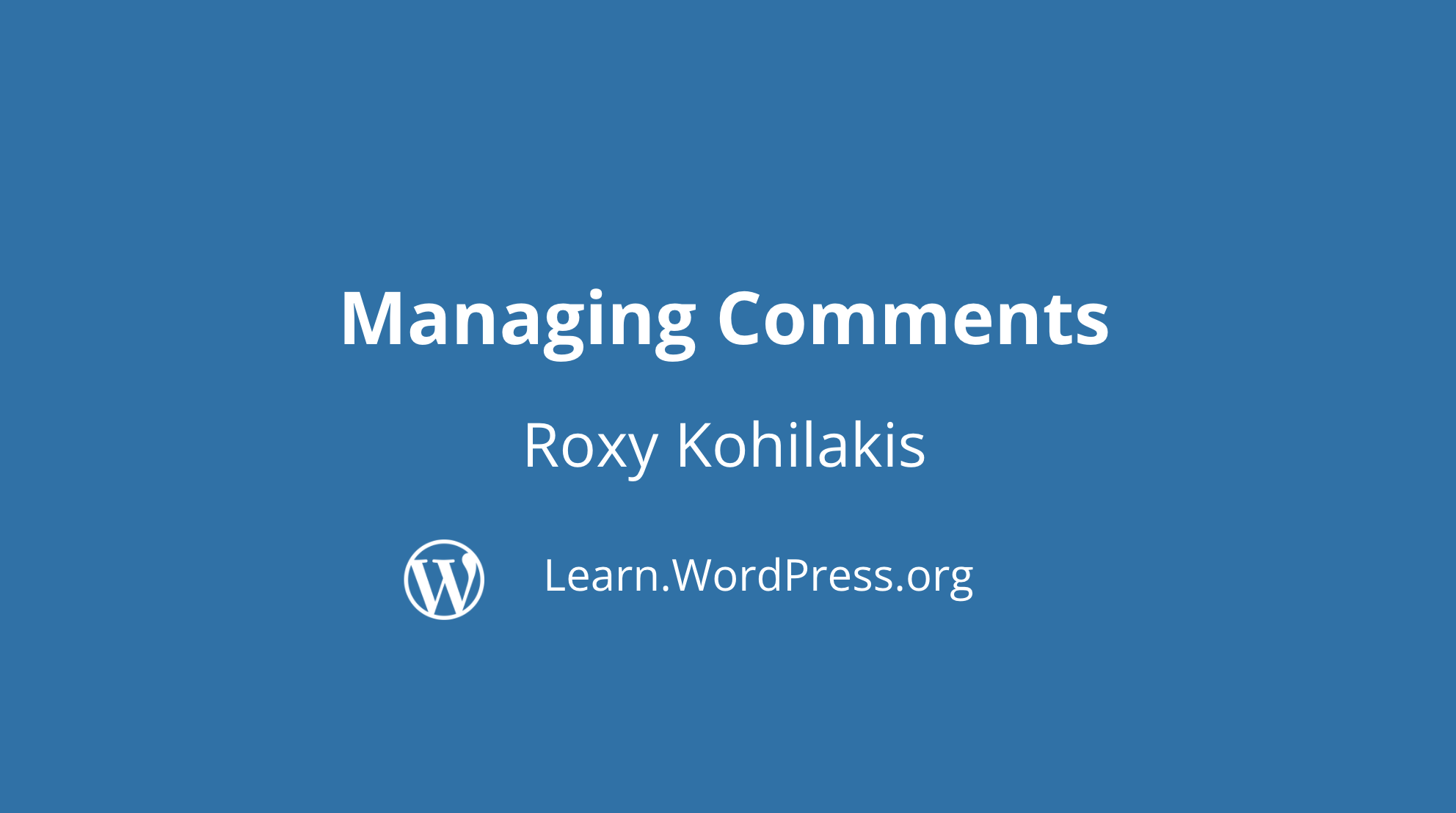
Managing Comments
In this lesson, you will learn how your readers can communicate through comments and how to manage those comments on your WordPress site. Learning outcomes Identify two admin locations where comments can be moderated. Change […]
-

Managing Settings: Discussion
Learn how to configure the WordPress Discussion Settings to modify visitor access to comments. This walkthrough will allow you to personalize your settings to help reduce spam comments on your site.
-

Managing Settings: General
Learn how to configure the WordPress General Settings to meet your site’s needs. This walkthrough will give you an understanding of the options in the General Settings tab and the basics of your website. Learning […]
-

Managing Settings: Permalinks
Learn how to configure the WordPress Permalink Settings and to use a redirect plugin for established permalinks. Learning outcomes Defining permalinks and slugs. Changing permalinks using the built-in WordPress settings. Modifying category and tag links. […]
-

Managing Settings: Reading
Learn how to configure the WordPress Reading Settings to improve the presentation of posts and pages. This walkthrough will give you an opportunity to personalize your site’s front page, post feeds, and more!
-

Managing Settings: Writing
Learn how to configure the WordPress Writing Settings to streamline your posting experience. This walkthrough will give you an opportunity to personalize the Default Post Category, Default Post Format, and learn how to create a post via email.
-

Managing Spam on your Website
Learn why spam is a problem for all WordPress sites, why you should control it, and tips for managing it. Learning outcomes Identifying and understanding why managing spam is important. How to mark something as […]
-

Managing Updates
In this session, we are going to learn how to identify when updates are available for a WordPress site and how to run those updates. Learning outcomes Explain the three components of WordPress that may […]
-

Organizing your Media Library
Learn how to organize your Media Library and feel in control of your media items. Learning outcomes Identify the types of media you can add to your Media Library. Filter media by type or date. […]
-

Posts vs. Pages: What’s the Difference?
A beginner-level workshop that details the difference between dynamic posts and static pages so that new users know when to use each.
-

User Management
In this workshop, we will explore the different WordPress user roles. Knowing the differences is important as it will help you keep your site protected, and ensure that your team of editors and contributors are […]
-

Using the Block Widget Editor
Widgets provide a convenient means of adding content and features to a website and require no coding experience. This lesson will give an introduction to finding and including widgets on your website. Learning outcomes Demonstrate how […]
-

Articles ou pages : quelle est la différence ?
Dans cet atelier, nous allons nous familiariser avec le tableau de bord de WordPress. Nous examinerons brièvement tout ce que vous devez savoir pour commencer votre exploration de WordPress.
-
रंग प्रभाव बदलने के लिए डुओटोन फिल्टर लगाना
इस ट्यूटोरियल में, हम आपकी छवियों पर विभिन्न प्रभाव बनाने के लिए डुओटोन फ़िल्टर का उपयोग करने का पता लगाएंगे। हम सीखेंगे कि छवियों पर डुओटोन फ़िल्टर कैसे लागू करें और साफ़ करें, एक कस्टम […]
-
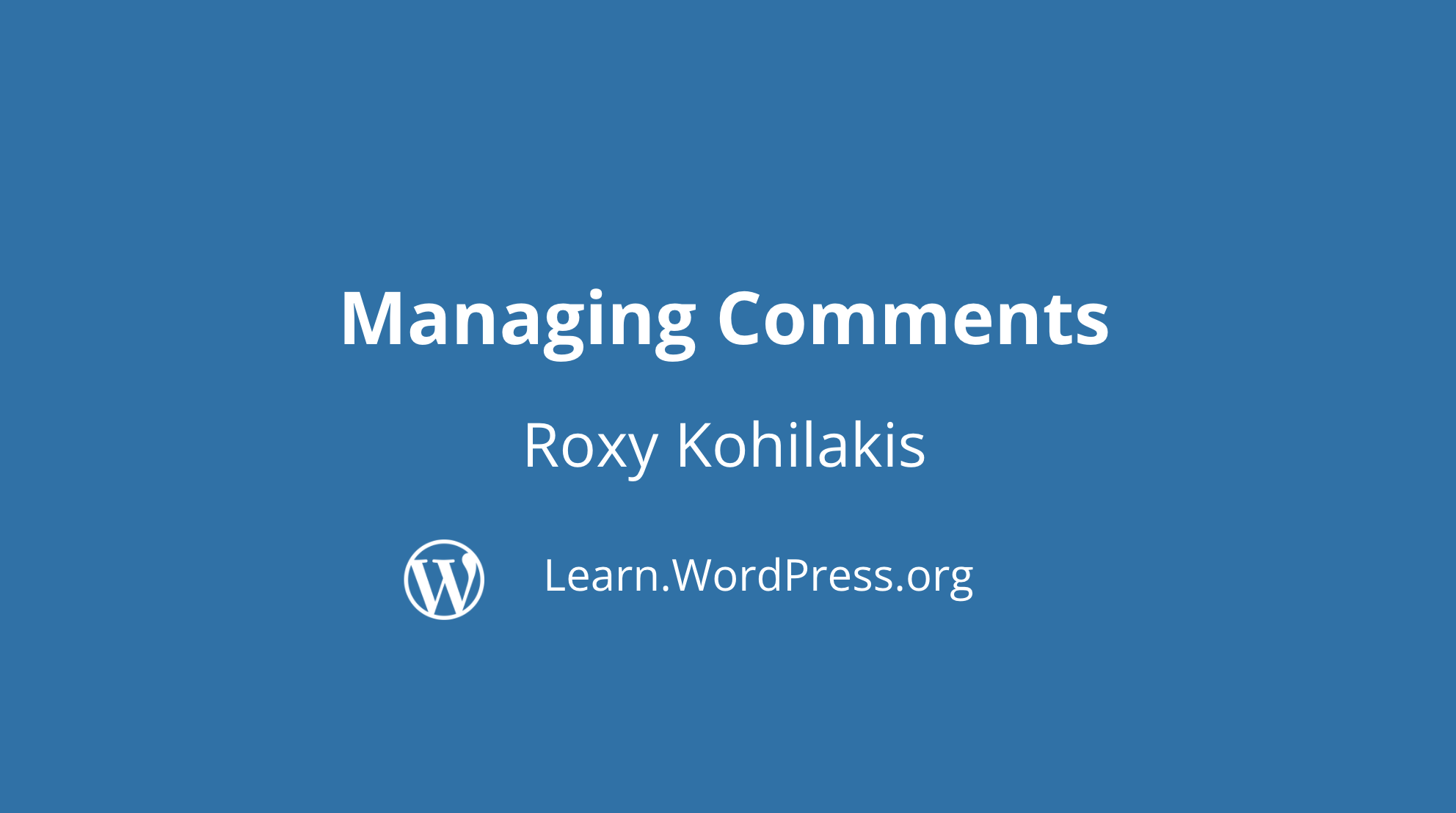
মন্তব্য পরিচালনা করা
এই টিউটোরিয়ালে, আপনি শিখবেন কিভাবে আপনার ওয়ার্ডপ্রেস সাইটে পাঠকগণ মন্তব্যের মাধ্যমে যোগাযোগ করবে এবং কিভাবে আপনি সেই মন্তব্যগুলো পরিচালনা করবেন। শেখার ফলাফল ১. দুটি এডমিন অবস্থান চিহ্নিত করা যেখান থেকে মন্তব্যগুলো নিয়ন্ত্রণ করা যেতে পারে।২. […]
-
ম্যানেজ সেটিংসঃ লেখা
আপনার পোস্টিং অভিজ্ঞতা স্ট্রীমলাইন করতে ওয়ার্ডপ্রেস রাইটিং সেটিংস কনফিগার করতে শিখুন। এই ওয়াকথ্রু আপনাকে ডিফল্ট পোস্ট ক্যাটাগরি, ডিফল্ট পোস্ট ফরম্যাট ব্যক্তিগতকৃত করার সুযোগ দেবে এবং ইমেলের মাধ্যমে কীভাবে একটি পোস্ট তৈরি করতে হয় তা শিখবে।
-

সেটিংস ম্যানেজঃ পড়া
Learn how to configure the WordPress Reading Settings to improve the presentation of posts and pages. This walkthrough will give you an opportunity to personalize your site’s front page, post feeds, and more!
-

વર્ડપ્રેસ ડેશબોર્ડને જાણવું
આ વર્કશોપમાં, આપણે વર્ડપ્રેસ ડેશબોર્ડ સાથે પરિચય કરીશું. વર્ડપ્રેસ યાત્રા શરૂ કરવા માટે તમારે જાણવાની જરૂર છે તે બધું આપણે ટૂંકમાં જોશું. તમે શું શીખશો. સમજણના પ્રશ્નો સંદર્ભો User roles and capabilities Managing Settings: General […]
-

Choisir et installer une extension
L’un des principaux avantages de WordPress est la possibilité d’installer et d’utiliser des extensions pour étendre les fonctionnalités de votre site. Cet atelier explorera la manière de rechercher, d’examiner et d’installer les bonnes extensions pour […]
-

Conociendo el panel de control de WordPress
En este tutorial, conoceremos el Panel de Control de WordPress. Veremos brevemente todo lo que necesitas saber para comenzar tu viaje con WordPress. Objetivos de aprendizaje Preguntas de comprensión ¿Cuál es la diferencia entre la […]
-

Entradas vs. Páginas: ¿En qué se diferencian?
A beginner-level workshop that details the difference between dynamic posts and static pages so that new users know when to use each.
-

Se familiariser avec le tableau de bord de WordPress
Dans cet atelier, nous allons nous familiariser avec le tableau de bord de WordPress. Nous examinerons brièvement tout ce que vous devez savoir pour commencer votre exploration de WordPress. Objectifs d’apprentissage Questions de compréhension Ressources […]
-

একটি থিম নির্বাচন এবং ইনস্টল করা
অফিসিয়াল WordPress.org ডিরেক্টরিতে হাজার হাজার ফ্রি থিম আছে এবং বাণিজ্যিক জায়গাতেও অন্ততপক্ষে সমসংখ্যক আছে। এই সেশনে আমরা বিভিন্ন ধরণের থিম সম্পর্কে জানব এবং একটি থিম কিভাবে মূল্যায়ন করতে হয় সে সম্পর্কে শিখব। উপরন্তু, আমরা কিভাবে […]
-

ওয়ার্ডপ্রেস ড্যাশবোর্ড সম্পর্কে জানুন
এই কর্মশালায়, আমরা ওয়ার্ডপ্রেস ড্যাশবোর্ডের সাথে পরিচিত হব। ওয়ার্ডপ্রেস যাত্রা শুরু করার জন্য যা যা জানা দরকার সেটাও আমরা সংক্ষেপে জানব। শেখার ফলাফলঃ ১। ওয়ার্ডপ্রেস ড্যাশবোর্ডের সাথে পরিচিত হোন এবং কীভাবে এটি নেভিগেট করতে হয় […]
-
পেইজ বনাম পোস্টঃ পার্থক্য কি?
একটি শিক্ষানবিস-স্তরের কর্মশালা যা ডায়নামিক পোস্ট এবং স্ট্যাটিক পেইজের মধ্যে পার্থক্যের বর্ণনা দেয়, যাতে করে নতুন ব্যবহারকারীরা কখন সেগুলো ব্যবহার করতে হবে তা জানতে পারে। শেখার ফলাফলঃ সম্পূরক প্রশ্ন ১। কেন পোস্ট এবং পেইজ একে […]
Site Editor and Full Site Editing
The three-part course below will teach you all about the Site Editor and the full site editing experience in WordPress:
Once you’ve worked through the courses above, here are some workshops to provide additional insight into full site editing features:
-

Adding a Site Tagline to Block Themes
In this workshop, we will learn how to add a Site Tagline block and manage a header template part when installing a block theme. Learning outcomes Comprehension questions Resources Templates Template parts Site Editor & […]
-

Building Sidebars With the Site Editor
In this short workshop, learn how to create and build sidebars in your block theme’s site editor using templates.
-

Displaying the Comments block in Block Themes
In this tutorial, we are going to take a closer look at how post comments are displayed when you are using a block theme. Learning outcomes Comprehension questions Resources Intro to the Site Editor and […]
-

Exploring WordPress 6.3
Say hello to WordPress 6.3 “Lionel,” named after Lionel Hampton, the celebrated American jazz artist. 6.3 brings with it the ability to edit your site cohesively. This video tutorial will cover some new features that landed […]
-

Finding New Blocks with the Block Directory
In this workshop, you will learn how to find, install and edit new blocks on your site. The Block Directory will help you to enhance your pages and posts without leaving your editing location. Learning […]
-

How to add and remove a logo and site icon in a WordPress block theme
Quickly learn how to add a site logo and site icon using the site editor in a block theme.
-

How to create a menu with the navigation block
Navigate your way around your website with the aid of the navigation block. This tutorial will walk a user through how to create a menu with the navigation block in the site editor of updated […]
-

How to Create and Use Reusable Blocks
Reusable blocks are a powerful way to manage frequently used content on your WordPress site from the block editor. In this workshop learn to create and insert blocks into your content that can be edited from a central location allowing changes to be made across the site, anywhere the reusable block has been placed.
-

Introduction to theme.json
Introduced in WordPress 5.8, the theme.json file allows block theme developers to control the settings and styles of the blocks in the Editor. In this tutorial, you will be introduced to the theme.json file, how […]
-

Styling Your Site With Global Styles
After you’ve selected a theme, you’ll want to create your own unique look to your site. In Block Themes, you can customize the Styles to reflect your preferred typography, colors, and more for your entire […]
-

Taking Advantage of Query Loops
Query loops can showcase blog posts, pages, categories, tags and more! You can have automatically updated lists on your home page and other web pages without requiring any coding skills. In this tutorial, we will learn […]
-

The Difference Between Reusable Blocks, Block Patterns, Templates & Template Parts
This workshop will walk you through the key differences between reusable blocks, block patterns, templates and template parts. We will also shed light on when and why you need to use them. Learning outcomes Explaining […]
-

Using Block Patterns
Use a pattern to add a beautifully designed, ready-to-go layout to any WordPress site. In this Tutorial, we will explore how you can utilize patterns to save time and enhance design and creativity. We will […]
-

Using Page Templates
Templates are groups of blocks combined to create a design for a webpage. You could also say a template is a full-page layout with header, sidebar and footer areas. This Tutorial will explore using, editing […]
-
Using Schema with WordPress theme.json
Learn how using schema with a WordPress block theme’s theme.json file can help you write code efficiently and precisely. Learning outcomes Explain the benefits of using schema with a theme.json file. Utilize schema to write, […]
-

Working faster with the command palette
In this tutorial, discover the Command Palette — an essential tool to enhance your Site Editor experience. Quickly navigate your site, create content, and execute commands with ease. Here is a link to the list […]
-
কমান্ড প্যালেট দিয়ে দ্রুত কাজ করা
এই টিউটোরিয়ালে, আবিষ্কার করুন যে কমান্ড প্যালেট —আপনার সাইট এডিটর অভিজ্ঞতা বাড়াতে একটি অপরিহার্য টুল। আপনার সাইটে দ্রুত নেভিগেট করুন, বিষয়বস্তু তৈরি করুন এবং সহজে কমান্ডগুলি চালান৷ শেখার ফলাফল সম্পূরক প্রশ্নগুলি প্রতিলিপি সূচনা শুভ দিন, […]
-

Différences entre blocs réutilisables, compositions de blocs, modèles et éléments de modèle
Cet atelier vous permettra de découvrir les principales différences entre les blocs réutilisables, les compositions de blocs, les modèles et éléments de modèles. Nous vous expliquerons également quand et pourquoi vous devez les utiliser. Objectifs […]
-

Perbedaan Antara Blok yang Dapat Dipakai Ulang, Pola Blok, Template, dan Komponen Template
Lokakarya ini akan memandu Anda untuk memahami perbedaan utama antara blok yang dapat dipakai ulang, pola blok, template, dan komponen template. Kami juga akan menjelaskan kapan dan mengapa Anda perlu menggunakannya. Hasil Pembelajaran Pertanyaan Pemahaman […]
Dive Deeper
Ready for more? This site is a rich resource for WordPress training: