How to Use and Contribute to the WordPress Photo Directory and Openverse
The WordPress Photo Directory and the Openverse projects are two separate—but connected—projects that offer creative commons-licensed media that can be used in the design of websites, print materials, apps, or any other desired use. In this lesson plan, participants will learn the difference between the projects, how they are connected, how to find and download photos, and how they can contribute.
Objectives
After completing this lesson, participants will be able to:
- Explain the difference between the WordPress Photo Directory and the Openverse projects.
- Find and download a photo from the WordPress Photo Directory.
- Find and download a photo from Openverse.
- Submit a photo to the WordPress Photo Directory that meets the guidelines.
- Explain licensing requirements for contribution and use.
Prerequisite Skills
Participants will get the most from this lesson if they have familiarity with:
- Experience with photography.
- Open-source software and licensing.
Readiness Questions
- Do you want to use photography in your design projects?
- Do you want to contribute to open-source projects?
Materials Needed
- Digital photos you’ve taken
- An internet connection
- A WordPress.org user account
Notes for the Presenter
- Participants may need to collect photos to contribute before beginning.
- Participants may need to register for a WordPress.org user account before beginning.
- If no internet connection is available, a pre-recorded demo may be used.
- The WordPress Photo Directory and Openverse are additional tools for designers to use and do not aim to replace income made by photographers at paid stock image sites.
Lesson Outline
- Explain the difference between the WordPress Photo Directory and Openverse.
- Explain the creative commons usage rights.
- Demonstrate how to find and download a photo using the WordPress Photo Directory.
- Demonstrate how to find and download a photo using Openverse.
- Demonstrate how to submit a photo to the WordPress Photo Directory.
- Practice exercises to have participants submit their own photos.
Exercises
Search for and download a photo found in the WordPress Photo Directory
This exercise demonstrates the ability to successfully navigate the WordPress Photo Directory search and how to download a photo to be used for a website or other design project.
Search for and download a photo found in Openverse
This exercise demonstrates the ability to find a photo using the Openverse search and an understanding of the various possible ways a photo is downloaded from individual image sources.
Upload a photo to the WordPress Photo Directory (optional)
This exercise confirms the existence of a person’s WordPress.org user account and the ability to contribute a photo that adheres to the guidelines set by the project.
Assessment
Does Openverse store photos?
- Yes
- No
Answer: 2. No. Openverse is a search engine to locate creative commons licensed media from third-party sources.
What sources of media does Openverse use?
- WordPress Photo Directory
- Flickr
- DeviantArt
- NASA
- Smithsonian museum sites
- All of these and more!
Answer: 6. All of these and more!
WordPress Photo Directory hosts images anyone can download without restriction.
- True
- False
Answer: 1. True.
Anyone can contribute a photo to the WordPress Photo Directory.
- True
- False
Answer: 1. True, as long as you have a WordPress.org username and your photo meets the guidelines.
Which of the following examples is allowed to be submitted to the WordPress Photo Directory?
- Human faces
- Creative commons photos found elsewhere online
- A photo of a piece of art in a museum
- None of the above
Answer: 4. None of the above
Additional Resources
- Link to information on creative commons copyright licensing
- Photos Team Handbook
Example Lesson
The difference between the WordPress Photo Directory and Openverse
The WordPress Photo Directory and Openverse, though linked in concept, are two individual open-source projects that both aim to make finding and using creative commons licensed (free) photos easier. These platforms allow designers to source high-quality photos for use in their projects without the need for payment or photo attribution.
The functional difference between the two is how these photos are indexed and retrieved. While the WordPress Photo Directory stores the image files and metadata for photos that are submitted, Openverse houses a listing of images and data where they can be found in other places across the web. When photos are submitted to the WordPress Photo Directory, they are moderated by a small team of volunteers, and, once approved, the photos and their descriptions are saved directly in the directory database.
On the contrary, Openverse does not collect the image files, rather where they can be found across multiple other sources, including the WordPress Photo Directory, but also places like Flickr, DeviantArt, NASA, several Smithsonian museum sites, and many more. This results in additional images being collected as well, like clipart, cartoons, and graphs. Plus, image licensing can vary from source to source, so closer attention will be necessary for determining if your use case is permitted. Another recent addition to Openverse is creative commons licensed audio files, but that’s for a different lesson.
Creative Commons licensing
Media licensing is an intricate subject and includes many layers of complexity. Because of the way that the WordPress Photo Directory and Openverse offer images in different ways, licensing for photos on each of these platforms is a bit different—though they still all fall under the creative commons licensing umbrella.
The WordPress Photo Directory, however, strictly follows CC0 (or “No Rights Reserved”) licensing. WordPress Photo Directory users will be able to use photos without cost or attribution, for any purpose, including but not limited to:
- Resale
- Marketing
- Branding
- etc.
If you are submitting content to the WP Photo Directory, you agree that you hold the copyright or other legal right for any photo you submit to be able to offer the CC0 license.
Find and download a photo using the WordPress Photo Directory
There are several ways to find a photo using the WordPress Photo Directory. Usually, a direct search for the subject you are looking for will do the trick. Let’s say you wanted to find a photo of an alligator. To do so, you’d find the search box at the top of each page of the site and type in your search: “alligator”.
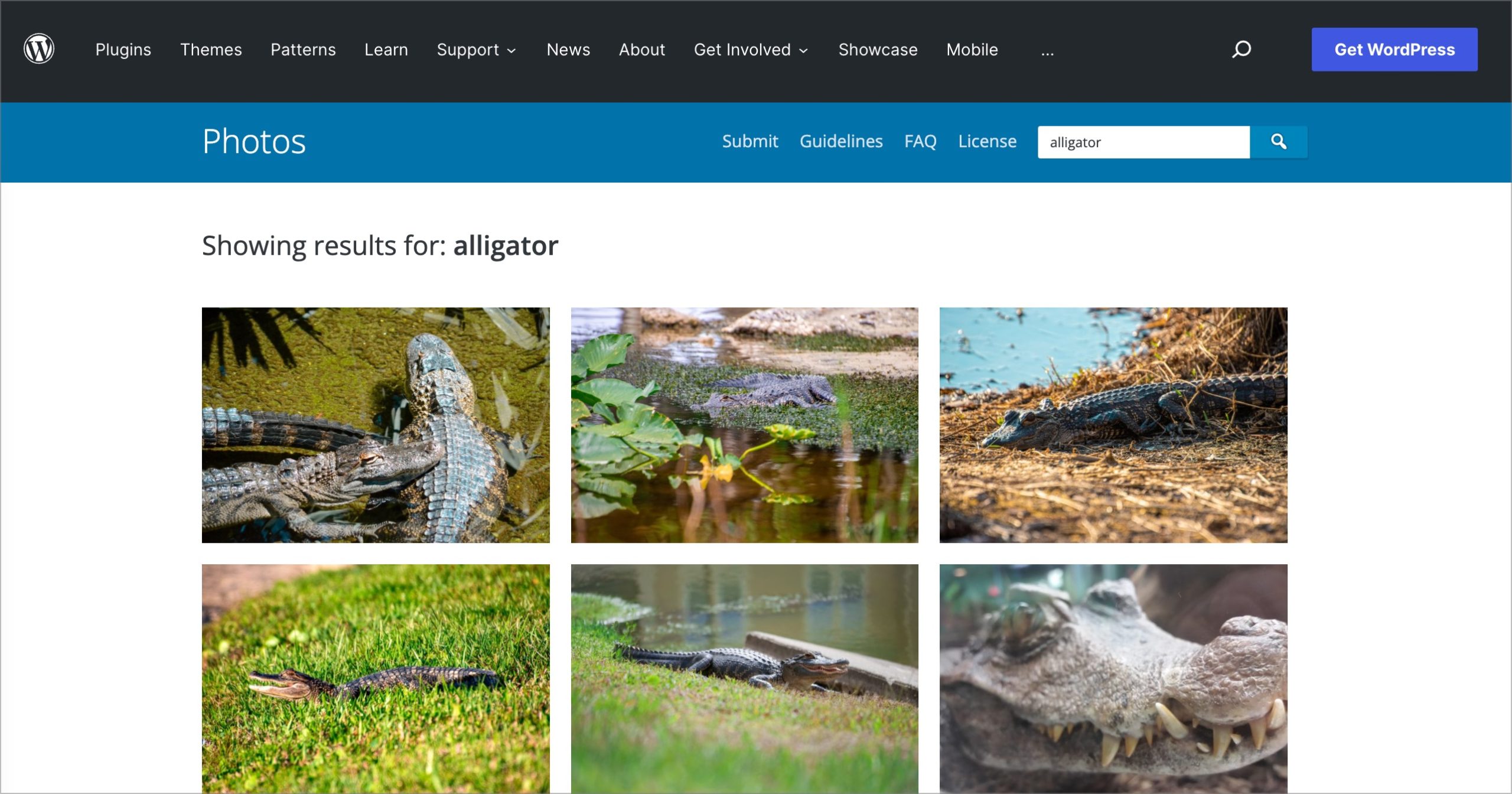
Once you find the photo you want to use, click on it to navigate to the photo’s own dedicated page in the directory. There, you will find a button that says Download that, once hovered/tapped, will provide a list of size options: Small, Medium, Large, and Original Size.

Clicking on one of those sizes will open the photo of that size in a new window. You can then use your browser’s Save As tools to save the image to your computer for use.
Alternatively, you can also find photos by category, color, tag, and author. You can find more information about which ones are available at the bottom of any given photo.
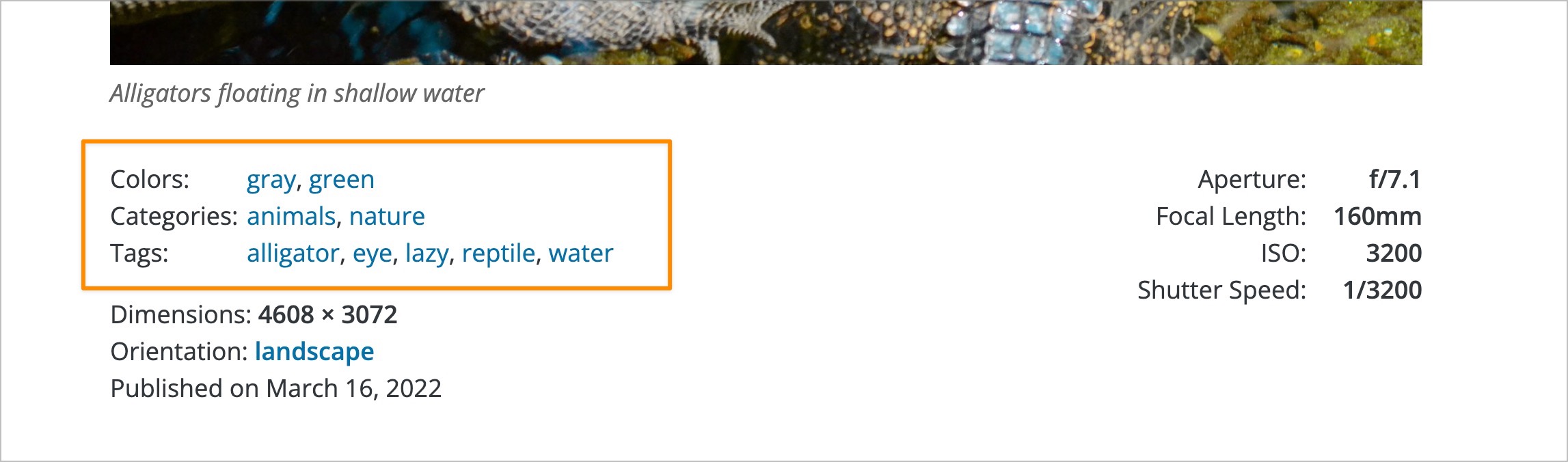
Find and download a photo using Openverse
There are also a few ways to find a photo using Openverse. Again, a direct search for the subject you are looking for will do the trick in most cases. Let’s stick with our previous example and find a photo of an alligator. To do so, you’d find the search box in the middle of the home page or at the top of each page of the site and type in your search: “alligator”.
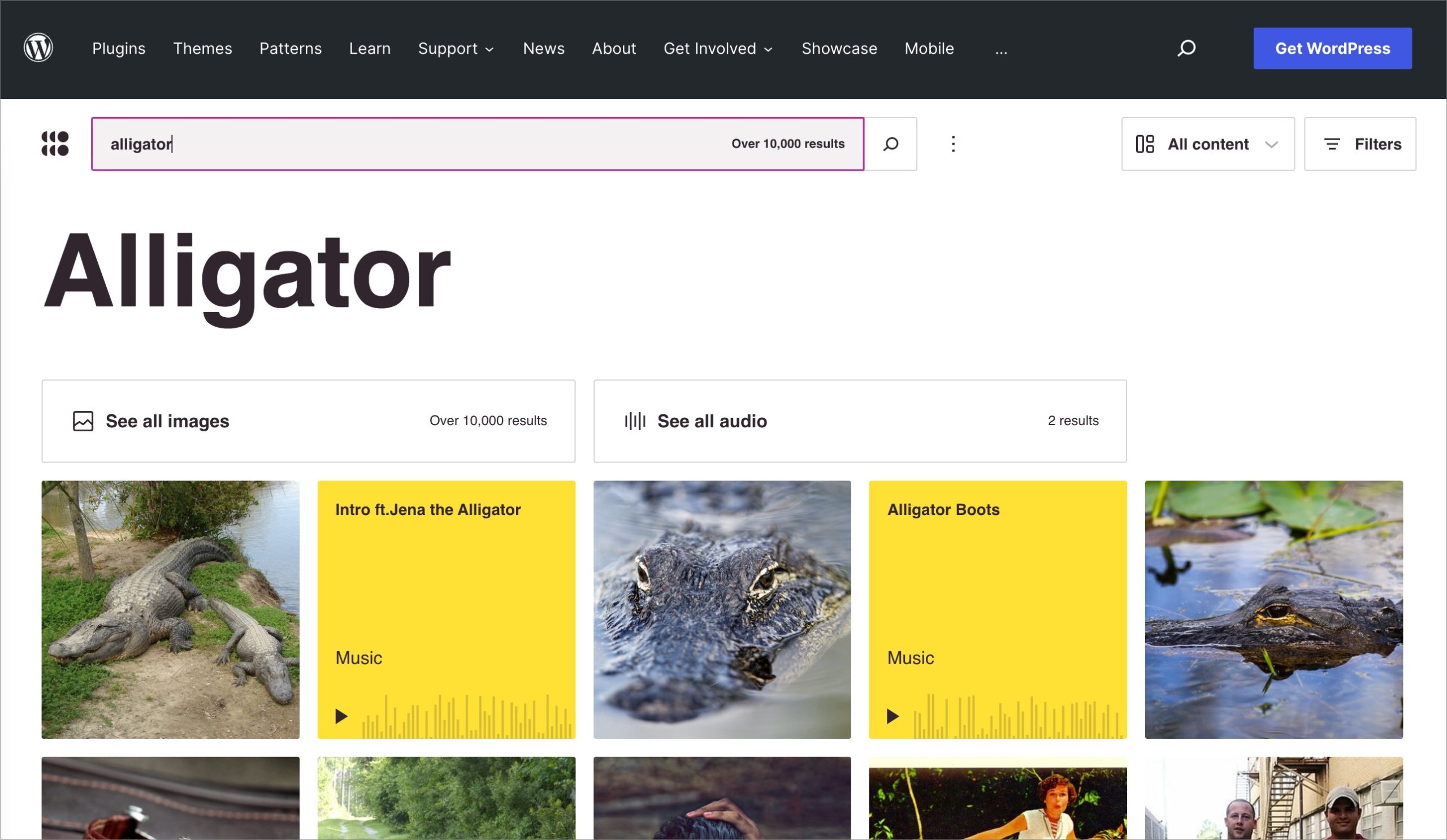
With the introduction of audio files, they are mixed in as well, so you’ll want to narrow your search by clicking on the See all images button.

Now that you have narrowed your search to the indexed images, you can choose one and go to it’s individual photo page.
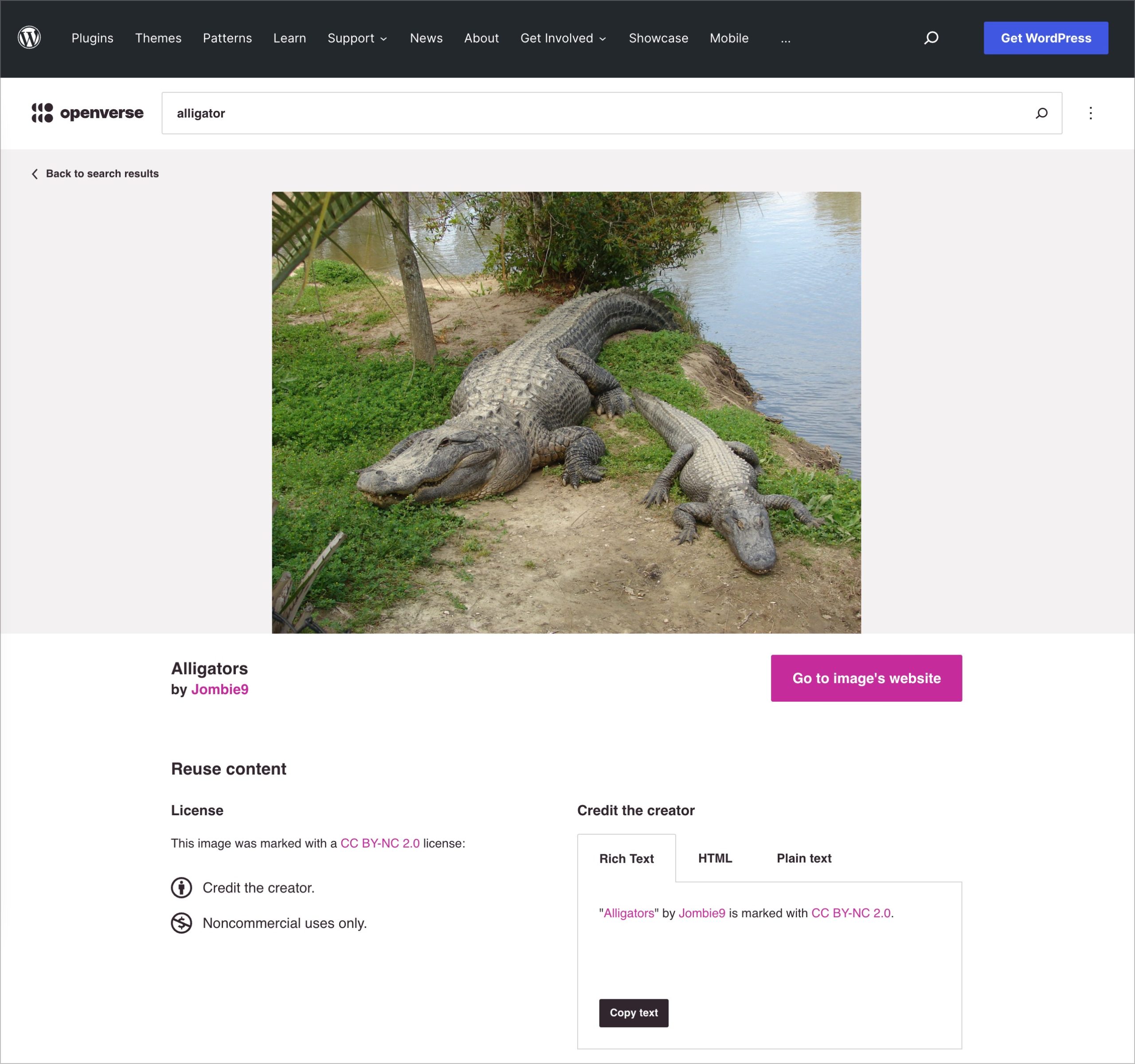
On the photo page, you’ll notice several key pieces of information. First, the license area will provide specific instructions on how you can use the photo.
Secondly, you’ll see attribution information for the author of the photo. Depending on the license, you may be required to use this information to give credit when using the photo. You’ll want to pay attention to this and properly attribute the photo if necessary.
Lastly, you’ll notice a button that says Go to the image’s website. Photos are not stored at Openverse, so this button directs users to the original source of the photo for download. Since the sources vary, how you download a photo will vary as well. If it’s from the WordPress Photo Directory, you can use the previously mentioned method. In this example photo with the alligators, the photo is located on Flickr, so you’ll use Flickr’s download tools.
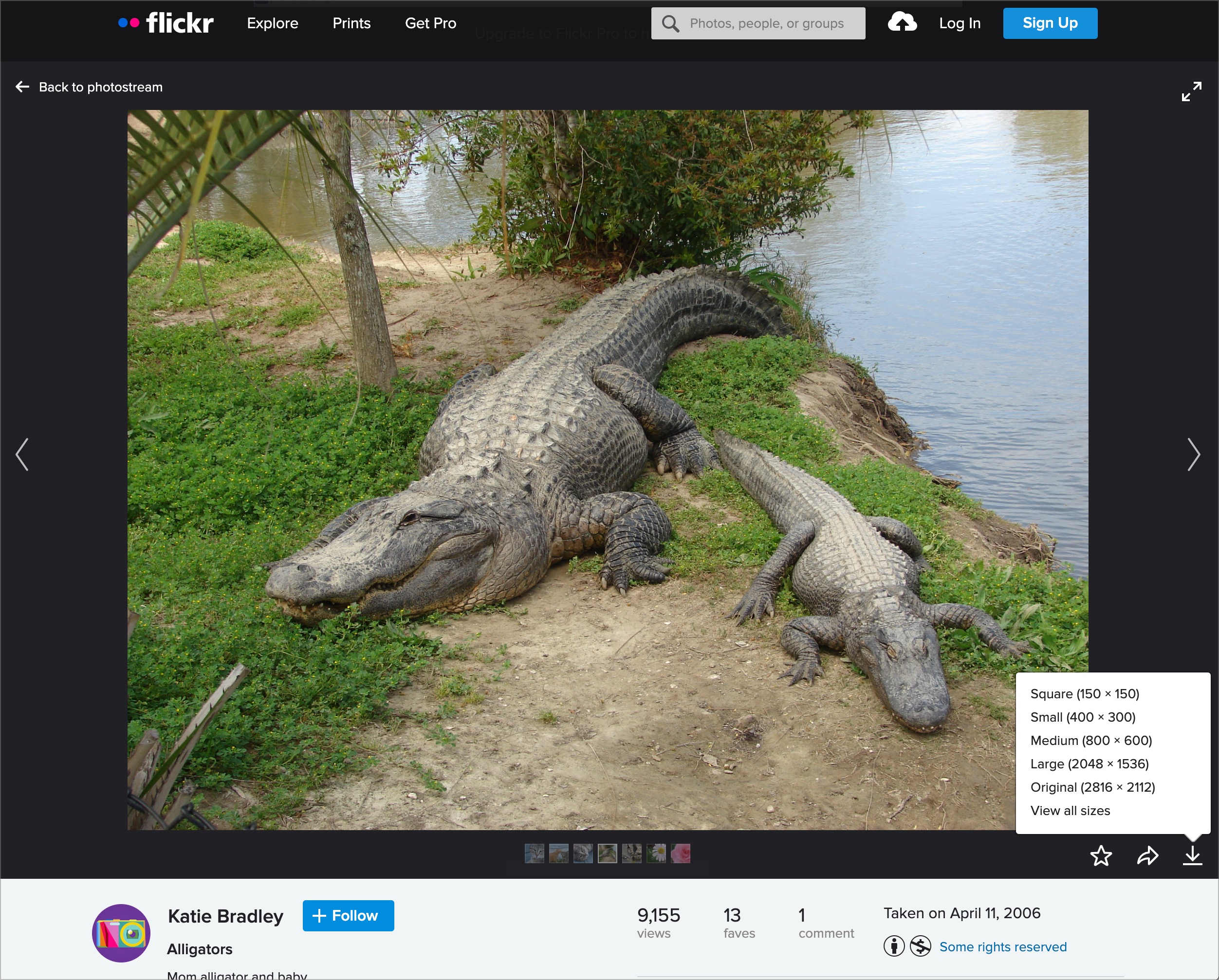
In the bottom-right corner of the photo display area, there’s a small downward-facing arrow. Once clicked, a menu of download choices is presented, each allowing users to download a different size of the current image.
Submit a photo to the WordPress Photo Directory
Submitting photos to the WordPress Photo Directory allows your photos to be found both in the directory and on Openverse—since the directory is one of the sources for Openverse.
To submit a photo for consideration, you’ll need a digital photo that passes the submission guidelines. The current guidelines you’ll need to agree to are as follows:
- I have the copyright or other legal right to upload this image.
- I am making this photo available under the CC0 license. People will be able to use this image for any purpose, including resale, marketing, branding, etc without cost or attribution.
- Photo is an actual photograph and not a screenshot or digital art.
- Photo is high quality (well composed and lit, not blurry, etc).
- Photo does not contain overlays (watermarks, copyright notices, text, graphics, borders).
- Photo is not over-processed (excessive photo editing or use of filters).
- Photo is not a collage or composite of multiple photographs.
- Photo does not depict violence, gore, hate, or sexual content.
- Photo must not consist mostly of text.
- Photo must not consist solely of the artwork of others (such as paintings, drawings, graffiti).
- Photo must not contain any human faces.
- Photo must not potentially violate anyone’s privacy (such as revealing home address, license plate, etc).
- Photo must not be a minor variation of something you submitted to this site before.
These criteria help ensure the highest level of benefit to designers using the directory as a source of photography for their projects.
To upload a photo, make sure you are logged in with your WordPress.org user account and navigate to the Submit Your Photo page, which can be found in the menu at the top of each page.

Select a photo from your computer, enter a short, but meaningful description, and confirm that your photo passes the required guidelines before clicking the Submit button.
Once a photo has been uploaded, a small team of volunteer moderators will ensure that the photo passes the required criteria and will add some descriptive tags to facilitate easier discovery in search results. Upon approval, the photo will immediately be listed in the directory! You’ll also receive an email letting you know if your submission was approved or not.
Lesson Wrap Up
You did it! Now, you know the difference between the WordPress Photo Directory and Openverse, can find and download a photo, and are able to contribute your own photos to the directory!

