Customizer Taglines (Classic)
In this lesson, you will learn how a tagline is used in WordPress and how to edit the tagline using the Theme Customizer. You will also review a standard means for managing the tagline.
Objectives
At the end of this lesson, you will be able to:
- Define how a tagline is used in WordPress.
- Use the Theme Customizer to add and edit a tagline.
Prerequisite Skills
You will be better equipped to work through this lesson if you have experience in and familiarity with:
- The WordPress Dashboard
- Installing a theme
- Basic WordPress Settings
- Optionally, using Intro to the Customizer
Readiness Questions
- Are you familiar with the WordPress Dashboard?
- Can you install a WordPress theme?
- Are you ready to customize some features of a WordPress theme?
Materials Needed
- Twenty Sixteen theme
Notes for the Presenter
- Review the screening questions with participants as needed.
- Students should have a sandbox site (a local site, a staging site, or non-critical site on a remote server) where they can make changes to during the lesson.
- The Hands-On Walkthrough section may be used as handouts, especially as a PDF file to keep it green and preserve the links used in the document.
Lesson Outline
What is the tagline?
The WordPress site tagline is a short phrase located under the site title similar to a subtitle or advertising slogan. The goal of a tagline is to convey the essence of your site to visitors.
How to modify taglines with the Customizer in Classic Themes
The WordPress Customizer allows you to change many aspects of your WordPress site in a single view and avoids having to modify your theme files in code. This lesson uses the Twenty Sixteen theme to practice the process.
- Open the dashboard and select Appearance > Customize from the menu on the left.
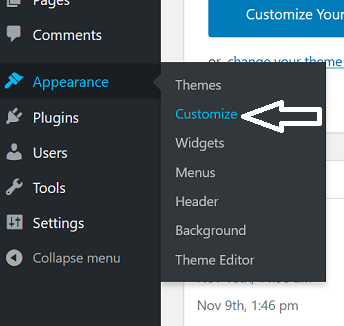
If using a block theme there is no menu item for the Customizer, it can be accessed by adding ‘wp/admin/customize.php‘ to the site URL. Or you can click, Appearance -> Themes and use the Customize button on the Theme card.

- Select Site Identity from the menu.
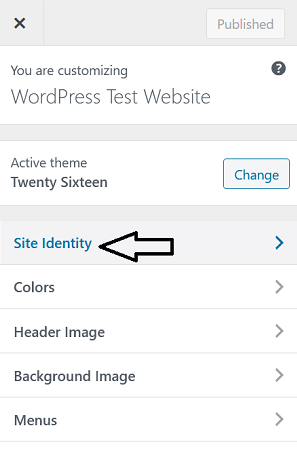
- You’ll see a default Just another WordPress site tagline is set up. Change it by typing in a new phrase in the Tagline field.

- This example uses the tagline “This is how you master taglines!”.

Note it’s immediately displayed in the preview window on the right of the page. If you want to save it though, you need to click Publish. Once you publish, you can go to the front end of your website and you will notice that the tagline has been changed.

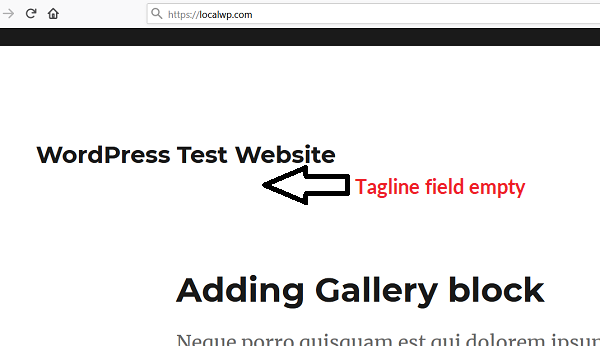
Other methods to modify taglines
The Customizer is not required to modify your site, but it offers an easy means to preview changes as they are made. Some themes may not support the Customizer, although it is required for all newly created themes available from WordPress.org.
Also, note that each theme designer determines how to implement Customizer functionality, so some themes may vary from the default experience with the Twenty Sixteen theme.
So, you may need an alternative method to modify your site’s tagline. General Settings You can also modify your tagline in the standard Settings > General section of the dashboard.
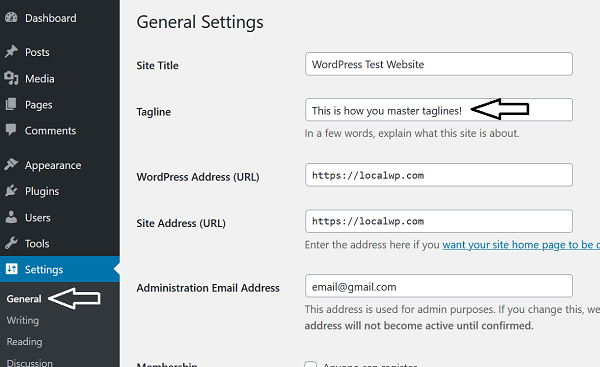
Exercises
Exercise: Practice Modifying the Tagline
- You may not need to use the tagline or it may not display nicely with certain themes. Use the Customizer to delete your tagline so that is no longer visible on your site.
- Now, practice adding a tagline back on your site, using the General Settings. Then, use the Customizer to check that the change was made as expected.
Assessment
Which of the following best describes the purpose of a site tagline?
- To enhance a site’s SEO
- To summarize the essence of the site
- To fix accessibility problems
- To promote WordPress
Answer: 2. To summarize the essence of the site
Where can you modify your site tagline’s text? (select all correct answers)
- Theme Customizer
- style.css file
- General Settings
- JetPack
Answer: 1. Theme Customizer & 3. site’s General Settings
